Menu
1. Menu in the main window
The menu of Byte Recovery provides various functions, such as Help Online, Forum, Homepage, Contact us, Check for updates, Languages, Register (Change license key), About.
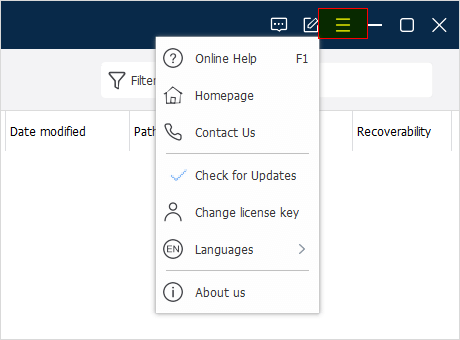
Check for updates
Byte Recovery detects new versions automatically. You can click this option ⌈ Check for updates ⌋ to check now. If this option is selected, the auto-check function has been enabled.
Languages
Byte Recovery supports 40+ languages. When installing and running the program for the first time, Byte Recovery will automatically match the language displayed by the system. Users can also change the interface language at ⌈ Languages ⌋ in the menu.
Register (Change license key)
If the current version is Free, it will be displayed as ⌈ Register ⌋, and you can activate Byte Recovery to Pro version by entering a license key in the registration window.
If the current version is a Pro version, it will be displayed as ⌈ Change license key ⌋, and you can change the current license key by entering a new license key in the registration window.
About
The About window mainly displays the version number of the program and supports e-mail, homepage, and authorization status. If it is a free version, the Status is Free. If it is a Pro version, the Status is Activated.
2. Context Menu
After the scan is complete, right-click on a file, you will see the right-click menu.
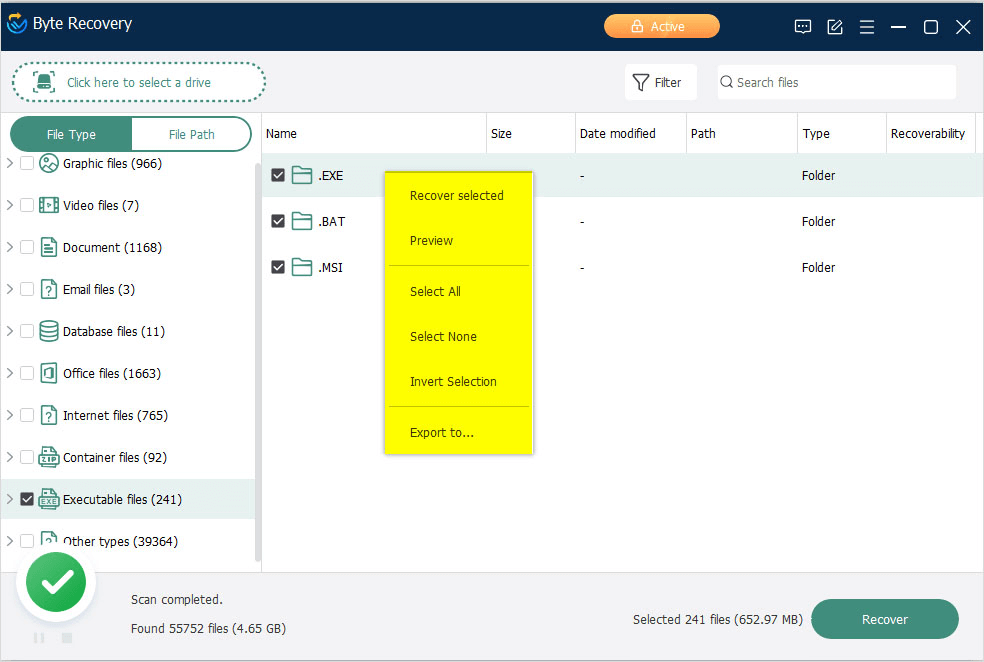
Recover selected
If the file is selected, this option will be enabled, and you can quickly recover this file.Preview
If this file is a picture, MS office document, or text file, you can preview it immediately without recovery.Select all
Select all file in this list.Select none
No files are selected.Export to
Export and save the scan result as a text file.